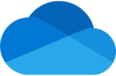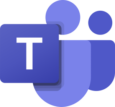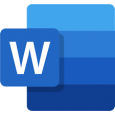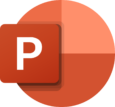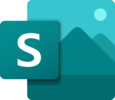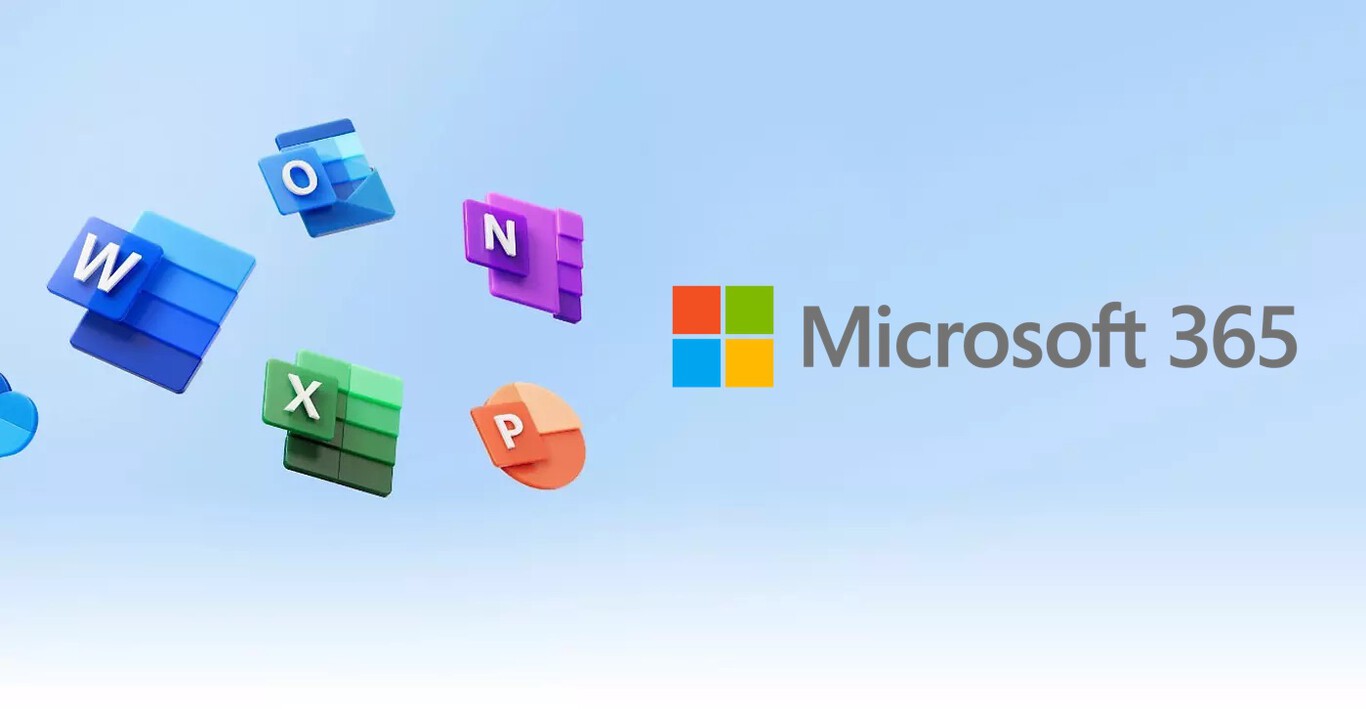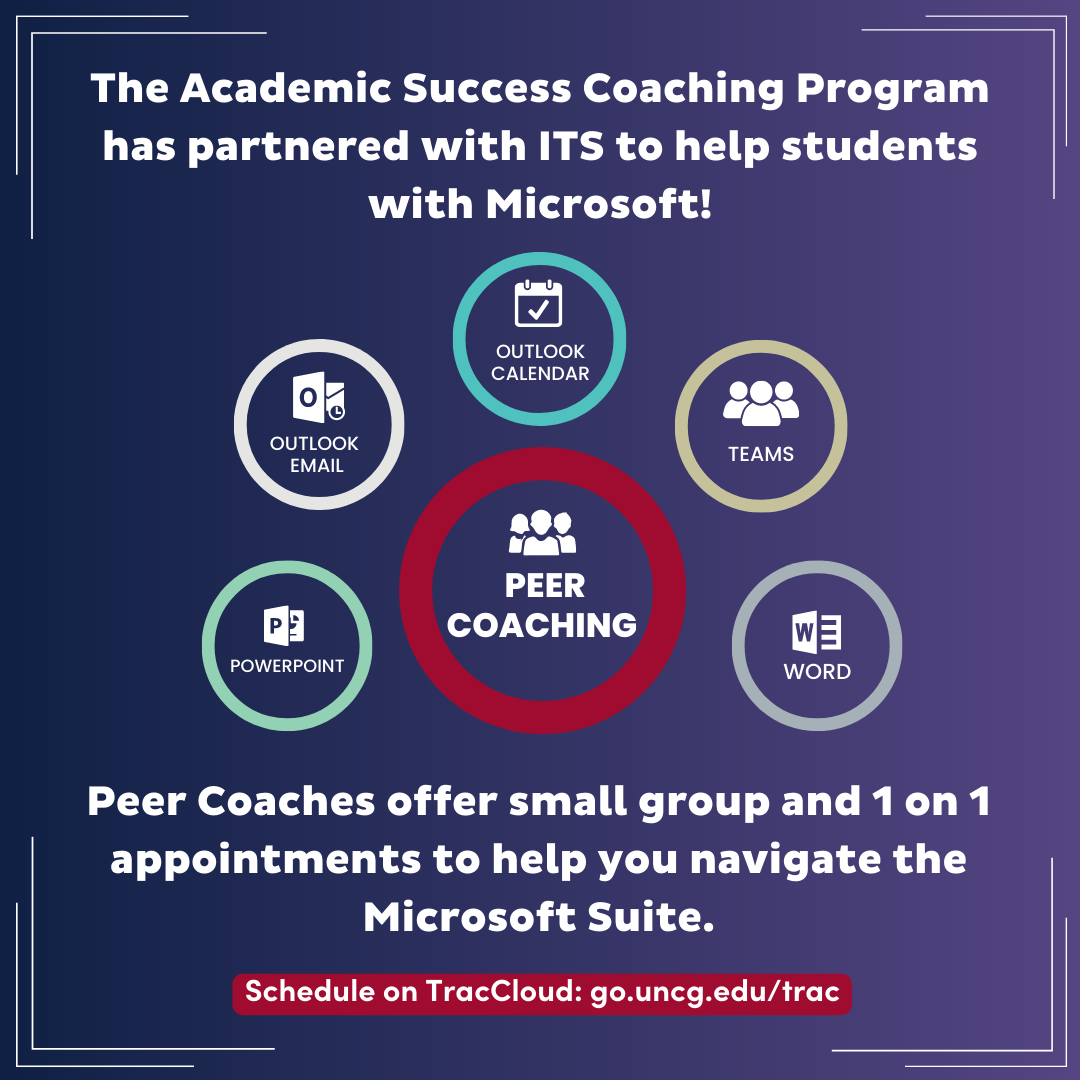LEADING INNOVATION IN TEACHING & TECHNOLOGY
Microsoft Office 365
What is it?
UNCG is in the process of migrating from Zoom, Google, and Box to Microsoft 365. Office 365 is the cloud-based Microsoft productivity suite that provides access to Office applications like Word, Excel, PowerPoint, and other productivity services. Microsoft Office 365 can be accessed at Office 365 at UNCG.
When you log in to Office 365 you land on your “Home” page. This page provides quick access to recently opened files. There is also a left ribbon that opens cloud-based versions of all apps. The cloud-based apps offer the convenience of easy access to all of your files from anywhere. However, in some cases the cloud-based apps might lack some advanced functions found in the full products. The Home page also provides you the option to download and install the full Office suite to your computer. You can also upload files on the Home page.
Getting Started with OneDrive
Here are a couple of resources to get started working with Teams and OneDrive:
Teaching with Teams
Click the app names below to view the how-to guides for each product.
Office 365 Apps
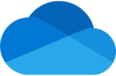
OneDrive
-Cloud storage for your files and folders
-Share/Collaborate with others inside and outside the University
-Can upload, download, and create new files in OneDrive
-Can request access to files
-Ability to sync cloud with OneDrive desktop folder
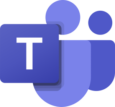
Teams
-Virtual conferencing, scheduling, chat, and more
-Meetings get scheduled from the Calendar page
-Virtual backgrounds
-Integrated document storage and sharing (SharePoint)
-Annotation: everyone in the meeting can draw, highlight, type, and react right on top of what is being shown on the screen
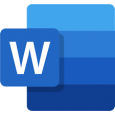
Word
-Word processing with many layout and design tools
-Variety of templates to assist with document formatting
-Insert tables, shapes, images, charts, graphs, header, footer, page numbers, etc.
-Options like citation, footnote, table of contents, caption, bibliography, etc.
-Review for spell check, grammar, thesaurus, word count, language, translation, comments

FORMS
-Quickly create surveys, quizzes, and polls
-Share with anyone and see results in real-time
-Many question types, including choice, date, ranking,
-Likert, rating, file upload, and section
-Built-in analytics and results can be exported to Excel
-Web-based so must be online to submit a Form
-Google forms will probably need to be recreated
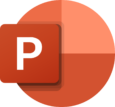
PowerPoint
-Create powerful presentations
-Variety of templates to assist with document formatting
-Complete control over design/layout (important for branding)
-Ability to easily add narration to slides
-Design Ideas suggests layout options
-Slide animations and transitions
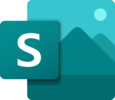
Sway
-Create dynamic and visual presentations, report, blogs, and stories
-Quickly and easily create a variety of slideshow types
-Can replace some student project and portfolio assignments
-Templates to help you get started
-Differs from PPT in that it is a web-based tool that plays in a browser
-Adaptive layouts adjust based on device
-Can be shared with a link or can be embedded on pages
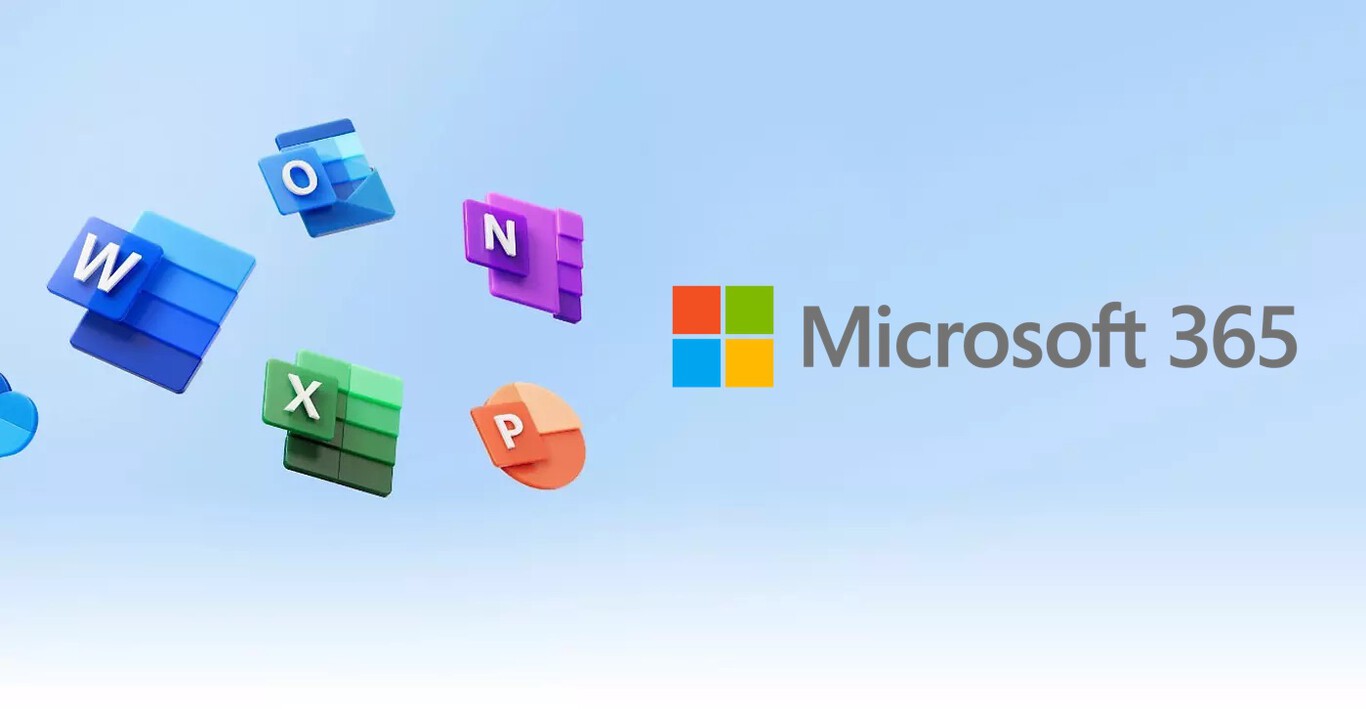
And More!
Outlook: Email
Excel: Spreadsheets
Visio: Flowchart Maker and Diagramming Tool
OneNote: Notebooks – capture notes by typing, drawing, inserting
Stream: Record videos; Can record yourself and/or your screen; Stores Teams recordings
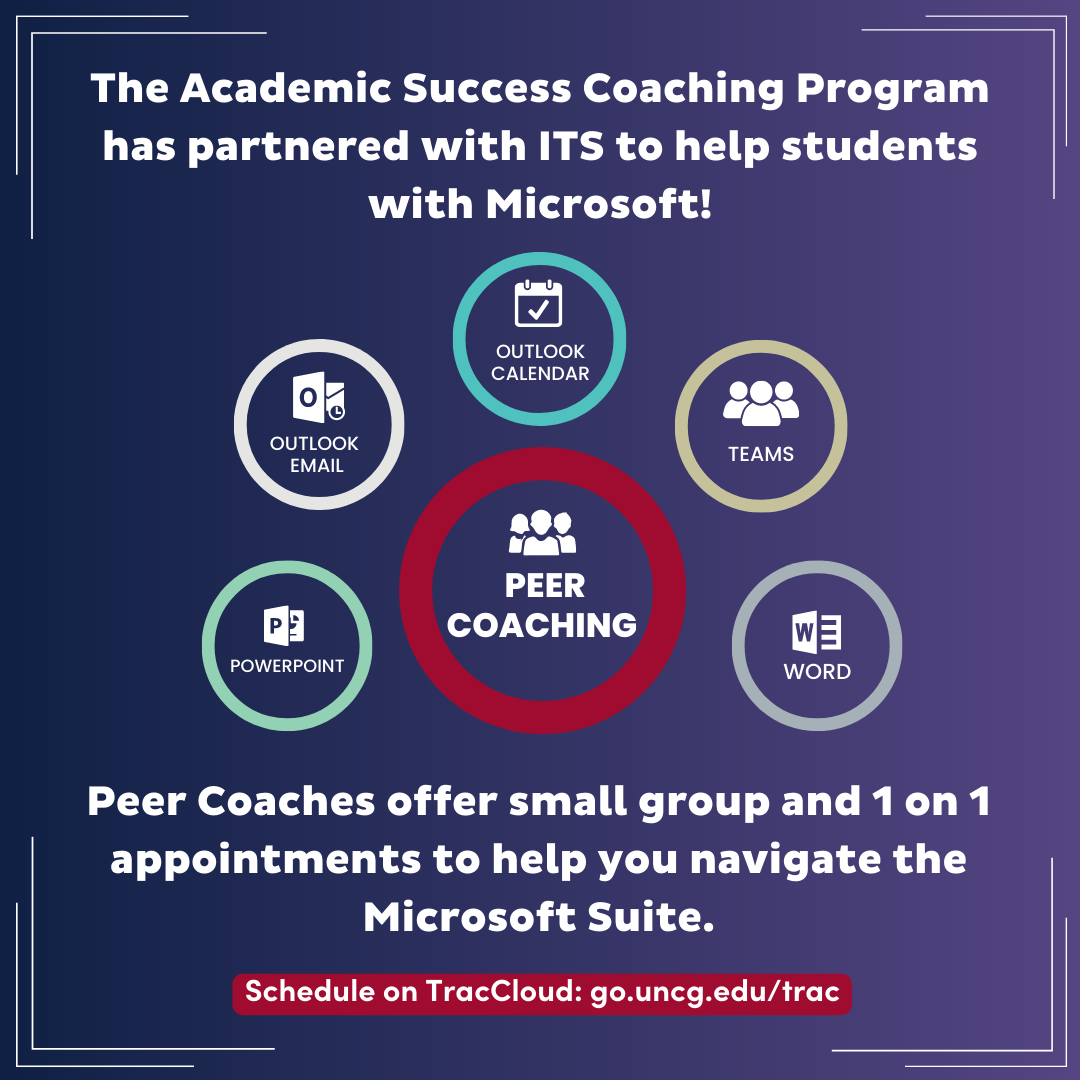
Student Support
More Training