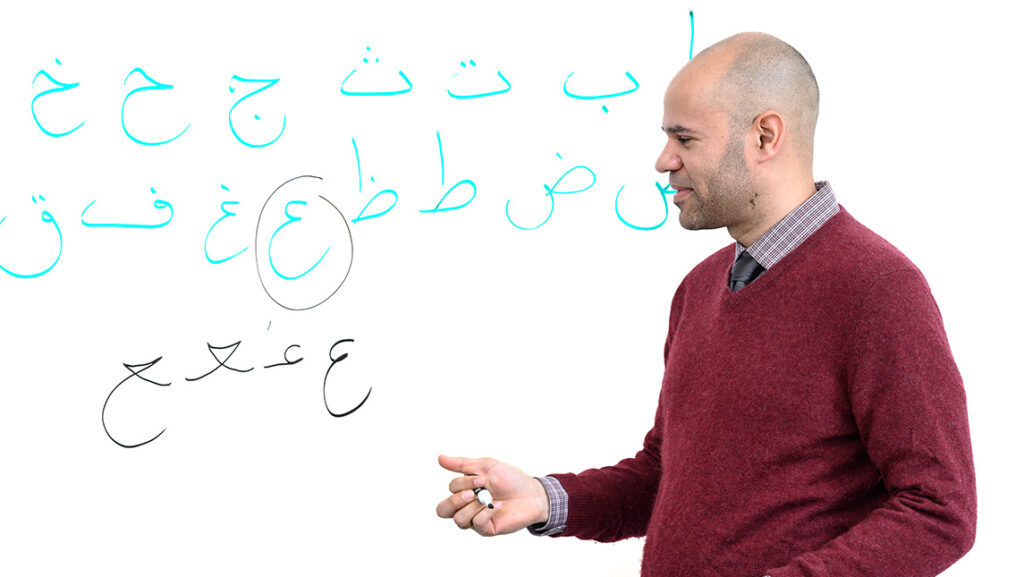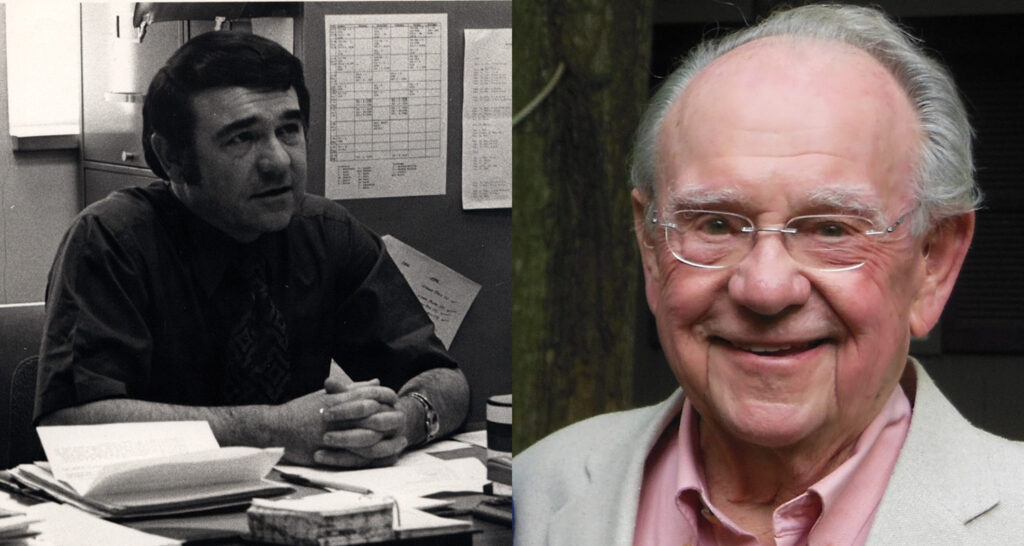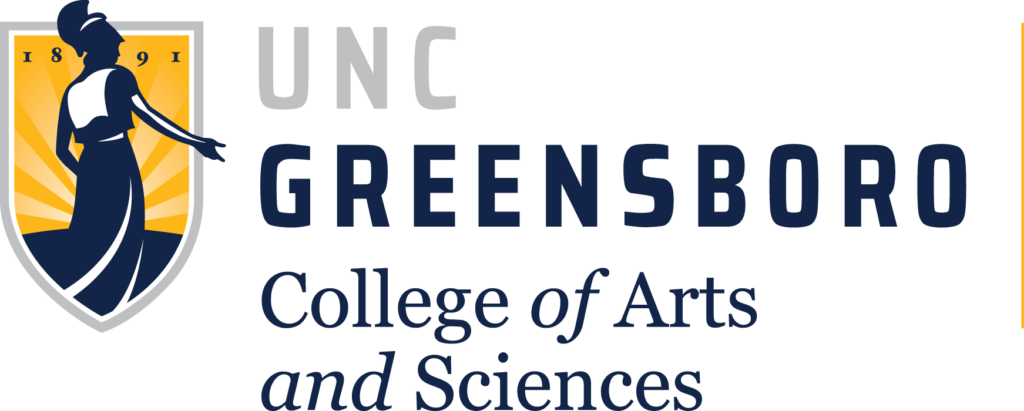Welcome back and I hope you all have a great semester. As we find ourselves in yet another pandemic-impacted semester, I hope the information below can be of assistance, whether you teach fully online or just want to be prepared for students in quarantine. In addition to the resources and updates below, the Keep Teaching website has a list of good strategies for mitigating any disruptions to classroom teaching. You can also find multiple drop-in sessions listed on the UNCG Workshops page (some in person and some via Zoom). Finally, remember that you can always contact me via email to ask questions or setup individual training.
Canvas Course Template
I have created a Canvas Course Template and uploaded it to Canvas Commons. Instructors can import this template as a way to quickly get started building their online course. It contains example syllabus information as well as a sample first module (with assignments) that can be edited and used as a model for subsequent modules.
Instructors can access the template by:
- logging into Canvas
- clicking on the Commons link in the Canvas blue left-hand menu:

- and then typing “UNCG AAS Course Template” in the search box.
- Click on the card that looks like this:
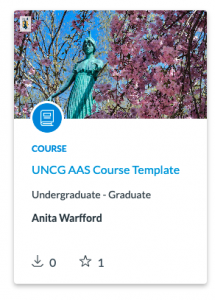
- Click the blue “Import/Download” button at right. This will let you choose into which course to import the content:
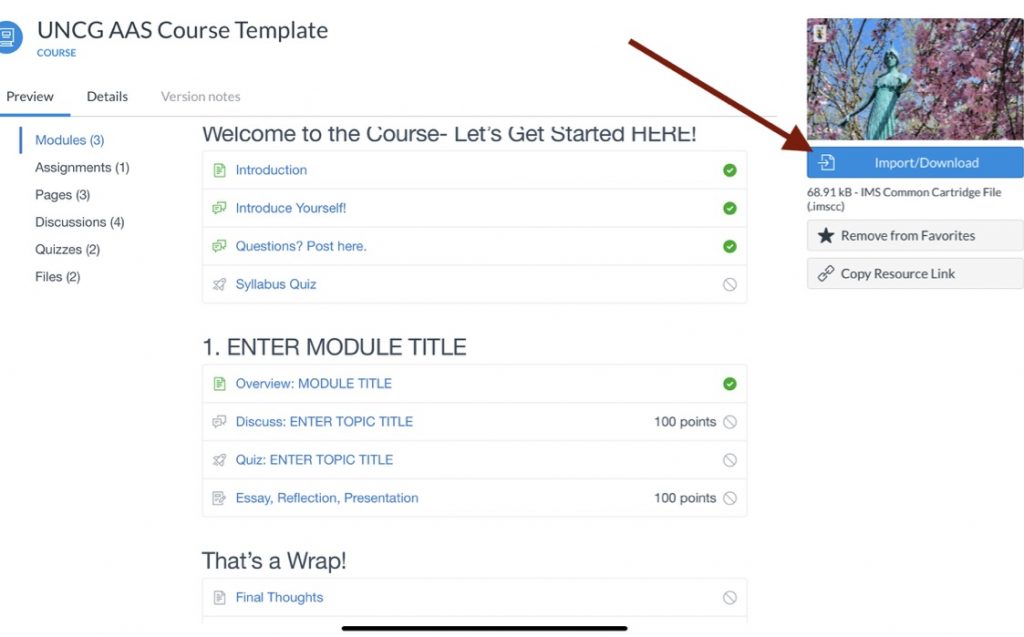
The template just provides a framework for getting started- instructors will need to edit the content to fit their individual courses. The template will not replace the need for Canvas training. Instructors with questions can contact me for assistance.
Self-Paced Canvas Training
Instructors new to online teaching must complete the “Initial Professional Development for Online Instructors” requirement. There are several ways to meet this requirement. One way is to complete the “Getting Started with Canvas” self-paced training course. Instructors self-enroll in the course and may choose to use the course as a resource only. However, each module in the course contains a short quiz. If instructors want to use the course to get credit for the Initial Professional Development requirement, they can submit and pass the module quizzes and then contact me to receive documentation stating they have met the requirement.
Here is the link to enroll in the course:
https://uncg.instructure.com/enroll/GJ863K
As always, instructors can contact me directly with any questions.
Seating Charts and Attendance
Instructors have been asked to try to maintain a seating chart and take attendance in all courses in order to assist with COVID contact tracing. Printable seating chart templates have been uploaded for many of the campus classrooms and can be accessed here.
Additionally, Canvas has a simple attendance tool that may be of help. The attendance tool is very basic (you can mark students present, absent, or late), but it DOES have the option to create a seating chart. Taking attendance in a large enrollment course is always a challenge. Here are some tips to help:
- You can bring up the list view in the attendance tool. This shows all student names in an alphabetical list. You can have students state their names as they come in and then click their names as present in the list or ideally if you have a tablet available, you could bring up the list on the iPad, sit it on or near the teaching station, and have students click to mark themselves present. With the instructor nearby, it will be less likely a student will try to click twice to mark a friend present. This will still take some time but hopefully not as much as a verbal role-call. You could do something similar by just printing the list of student names and having them check their names as they come in.
- Since instructors are being asked to try to maintain a seating chart, you could create this chart in the Attendance tool. Especially in a larger class, it may be quicker to wait until all students are seated and then use the seating chart to initially only mark the students who are absent, based on empty seats in the class. You can always go back at the end of the class and mark the other students present.
Here are some additional resources related to the Attendance tool in Canvas (please remember that it has limited features):
- How To Use the Roll Call Attendance Tool
- How To Create a Seating Chart
- How To Take Roll in the Tool
- How to Run Attendance Reports
Canvas New Quizzes: Update
You may have heard that Canvas is launching a new tool called New Quizzes. New Quizzes will eventually replace the current quiz engine, Classic Quizzes. You WILL be able to migrate your existing Classic Quizzes to New Quizzes, however when we started testing, we found some functionality issues with the migration. The good news is that Instructure has now moved the deadline for migrating to New Quizzes back two more YEARS. Although there is now no rush, you can access New Quizzes now in your Canvas courses if you want to try it out. The Migrate tool for basic quizzes should now be working. Instructure is currently testing the tool for migrating question banks, so we expect to see that available in the near future.
The video below explains what’s happening with quizzes in Canvas (remember that the timeline has changed though), demonstrates how to enable New Quizzes, how to migrate existing (basic) quizzes to New Quizzes, how to create a quiz with New Quizzes (including three new question types!), and how to use its exciting new accommodations feature:
Additionally, here is the Complete Canvas Guides for New Quizzes
Workshops and Training:
I have partnered with ITS to offer both virtual and face-to-face training opportunities during the Spring semester. You can see the list of dates and sign up HERE. If the link doesn’t work for you, go to https://workshops.uncg.edu and search for New Quizzes.
Finally, if you would like to meet individually, either in person or via Zoom, you can contact me directly at [email protected].