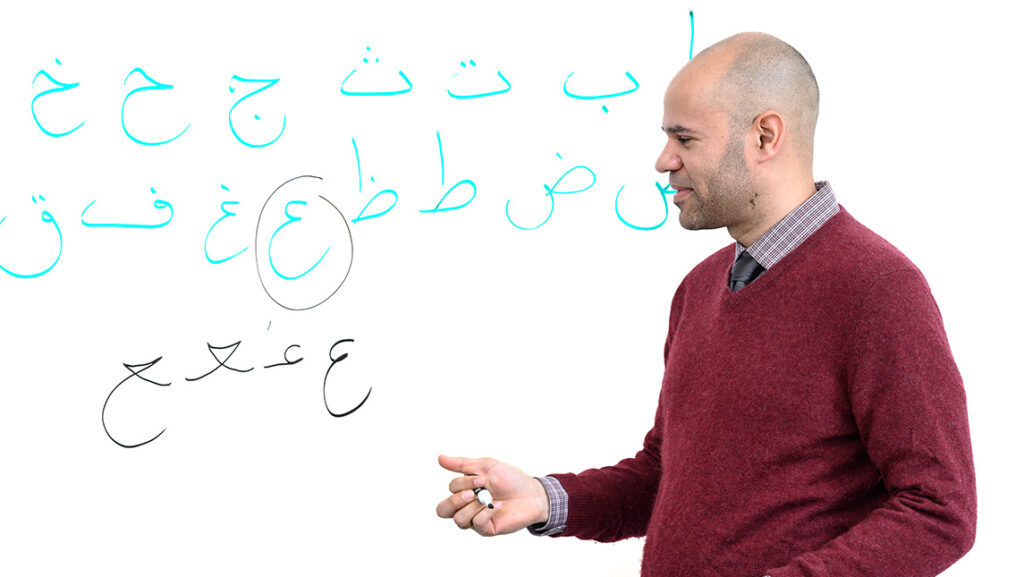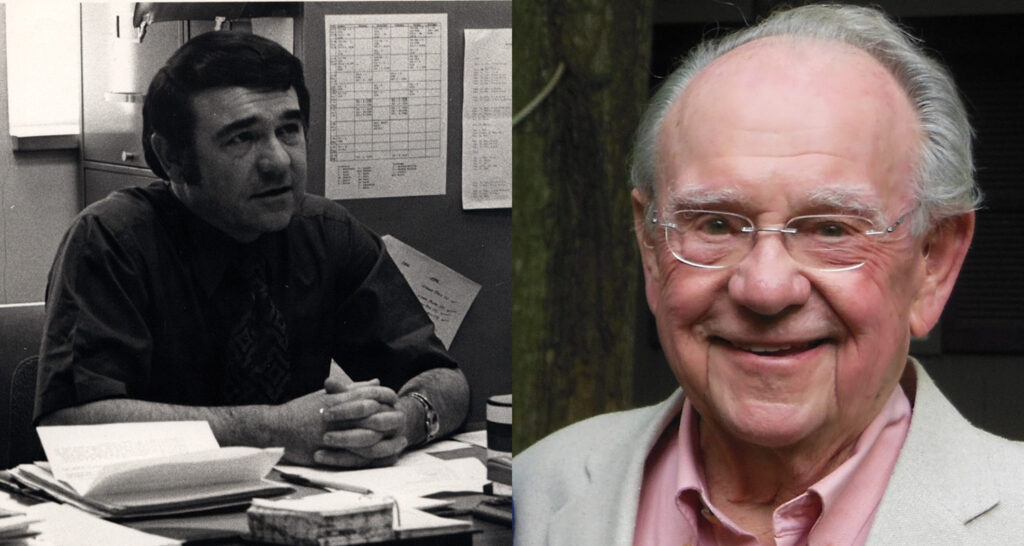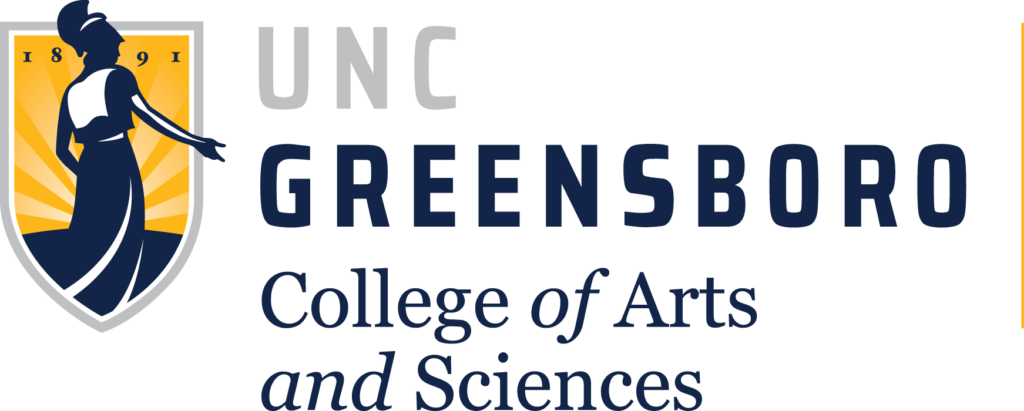The rich content editor (RCE) is used to add and format content in Announcements, Assignments, Discussions, Quizzes, and Pages. The improvements to the RCE include the following new features and functions:
- The toolbar has a condensed, more intuitive look.
- The content sidebar only displays when linking to other parts of Canvas, accessing Canvas files, or accessing uploaded media.
- Toolbar menus are grouped by common icons and interactions.
- The RCE expands to the full width of the browser.
- The RCE auto-saves content for up to one hour.
Note in the image below how the new RCE groups similar functions together (indicated by a downward arrow icon beside a button). In particular note the two areas I’ve highlighted with red boxes. At the bottom right you will see two buttons highlighted. The first (</>) is the toggle for viewing HTML (previously located at top right). If you click and hold the second button (the 8-dot icon) you can drag to resize the RCE window.
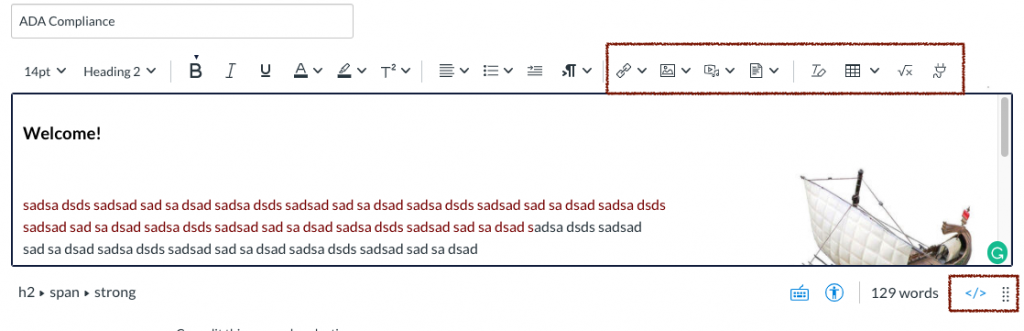
In particular note the buttons I’ve highlighted in the red box at the top (in above image), as many options have been reorganized under these buttons:
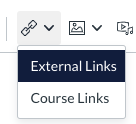 The first icon for links contains the options to add an external link and to add a course link. The course link option will bring up the options formerly located on the right side of the RCE, where you can make a quick link to a course area, file, or image.
The first icon for links contains the options to add an external link and to add a course link. The course link option will bring up the options formerly located on the right side of the RCE, where you can make a quick link to a course area, file, or image.
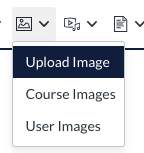 The image icon lets you upload images to the RCE and/or insert images already located in your course Files area.
The image icon lets you upload images to the RCE and/or insert images already located in your course Files area.
 The next several buttons, in order allow you to 1) upload/link to media in the course, including the Record/Upload Media tool; 2) the documents button allows you to upload and/or link to documents in your course; 3) the clear text formatting button; 4) insert and format a table; and 5) the equation editor.
The next several buttons, in order allow you to 1) upload/link to media in the course, including the Record/Upload Media tool; 2) the documents button allows you to upload and/or link to documents in your course; 3) the clear text formatting button; 4) insert and format a table; and 5) the equation editor.
 The “plug” icon allows you to find and insert content from three key apps. When you click the plug icon, you can find and insert content from Canvas Commons, Films on Demand, and Canvas Studio:
The “plug” icon allows you to find and insert content from three key apps. When you click the plug icon, you can find and insert content from Canvas Commons, Films on Demand, and Canvas Studio:
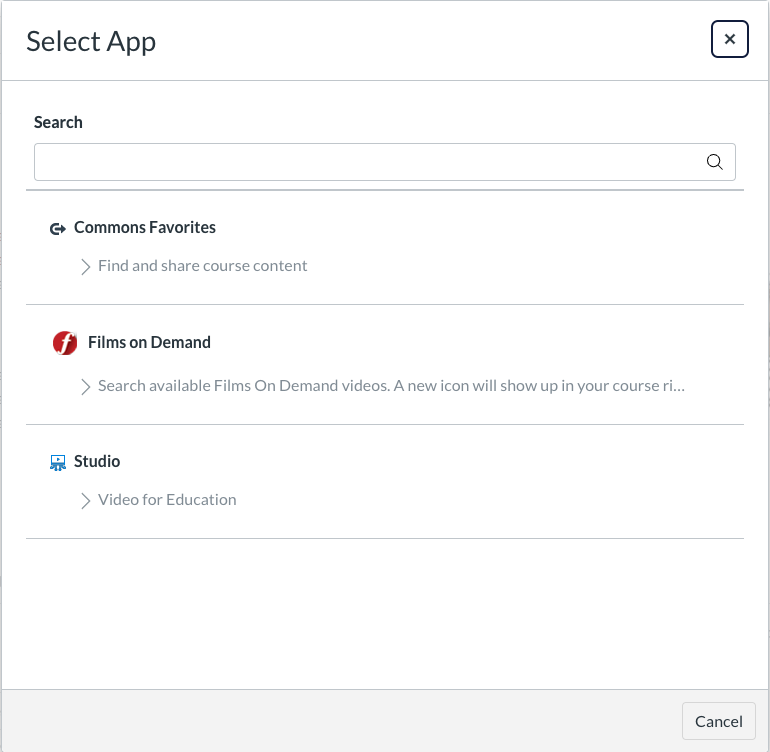
This video guides instructors and students through using the new Rich Content Editor. Additional information is available in the Canvas Guides.